Review: The 2012 MacBook Air soars with Ivy Bridge | Ars Technica
New Air may look the same, but performance has surged ahead in just one year.

But unlike the fancy new MacBook Pro with retina display, the MacBook Air did not get much of a design makeover. In fact, the 2012 MacBook Air looks practically identical to its last few predecessors. This was not a revolutionary upgrade to the MacBook Air—rather, it was an incremental, evolutionary one.
Because of these subtle changes, this piece won't aim to review the machine as an entirely new device. Instead, we will focus on the main points of interest that differ from the previous few generations—in particular, those that differ from the 13-inch version that we reviewed last August.
For the majority of this review, we used Apple's baseline 11" MacBook Air, though we were also able to include benchmarks from a maxed out, built-to-order MacBook Air to discuss the numbers in a little more depth.
Conclusion
The 2012 MacBook Air doesn't look any different than its last couple of predecessors, but the upgrades on the inside are what make the machine. Although Apple elected not to try and squeeze a "retina" class display into the MacBook Air this year, such a change would have come with great sacrifice to performance and battery life. And let's be honest—with the MacBook Air, there's very little wiggle room on either of those metrics. For me at least, I would rather have the performance and battery life.For someone like me upgrading from a 2010 MacBook Air, or even a MacBook Pro from the last couple years, it would be no question: go ahead and buy one of Apple's latest MacBook Airs. The performance increase is noticeable even during everyday use (even while using the lowest-end 2012 machine), and Apple finally gives users the option to upgrade from the soldered-on 4GB of RAM to 8GB of RAM in the Air.
Finally, this makes it a more serious machine than it was pre-WWDC, and the battery life of the MacBook Air has reached a respectable level as well. With the addition of Thunderbolt for I/O and USB 3.0 this year, it's going to be difficult to convince me (or most other existing Air owners) to go back to a MacBook Pro—unless they are hankering for that shiny new retina display or even more significant performance improvements.
The Good:
- Ivy Bridge processors make the new low-end i5 equivalent to last year's i7 in performance
- Graphics are notably improved with Intel HD 4000
- Battery life is consistently good—about the same as 2011 models, but much better than in the past
- USB 3.0, yay!
The Bad:
- No improvements in WiFi whatsoever
Specifications
11" MacBook Air, $999- 1.7GHz dual-core Intel Core i5 (Turbo Boost up to 2.6GHz) with 3MB shared L3 cache
- 4GB of 1600MHz DDR3L onboard memory
- Storage: 64GB solid state flash drive
- Screen: 11.6" diagonally, 1366 x 768 native resolution
- Size: 11.8" width, 7.56" deep, 0.11" to 0.68" thickness (wedge-shaped)
- Weight: 2.38 pounds
- Power supply: 45W MagSafe 2 Power Adapter
Performance
The machine I used for the majority of this review was a 1.7GHz dual-core Intel Core i5 Ivy Bridge processor, with "Turbo Boost" up to 2.6GHz. (Read our Ivy Bridge coverage from April when the processors were officially launched for more background. Overall, Ivy Bridge processors boast faster clock speeds and lower power consumption than the Sandy Bridge processors from 2011). The "Turbo Boost" means (in short) that the CPU can boost the frequency of a single core while shutting off the other in order to give a performance bump to processes that only require one core. Subjectively, with my usage, this means the computer feels significantly faster than my 1.6GHz Core 2 Duo MacBook Air from 2010. Both machines have 4GB of RAM.But because we know you like benchmarks, we ran a few so you can see how this particular MacBook Air stacks up against some of its predecessors. For kicks, we threw in numbers from a tricked out built-to-order MacBook Air with a 2GHz Core i7 Ivy Bridge processor and 8GB of RAM, just in case you're thinking of going for the upgrade. (Anecdotally, we have heard from people who bought those that the RAM in particular is a life-changer).
Xbench
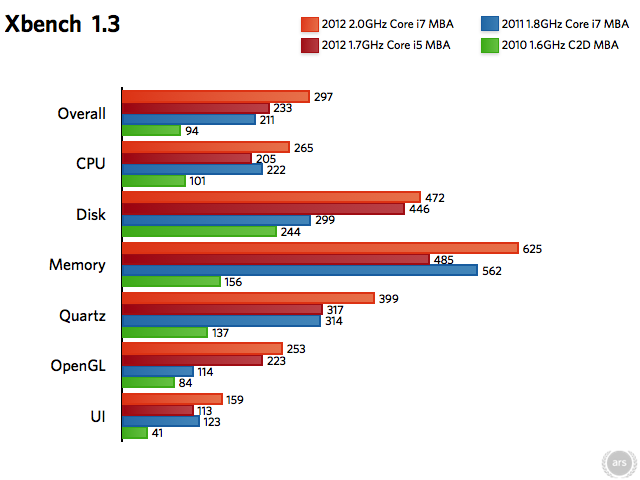
Longer bars are better.
The patterns that we can see here are fairly straightforward. There was a big jump in processor speeds from 2010 to 2011, but the OpenGL tests didn't change very much: they went up, but only a bit. What's more interesting is that the high-end Core i7 (Sandy Bridge) MacBook Air from 2011 is roughly equivalent to the 2012 low-end Core i5 (Ivy Bridge) model from 2012. The numbers are similar enough to say that they perform at about the same level on most tests. This can only be seen as a good thing.
What cost approximately $1,700 last year is something that you can get this year for $999, and the performance is still pretty good even when comparing against the highest-end 2012 Core i7 MacBook Air. The highest-end 2012 machine certainly performs well on all tests, but the numbers are only about 20 percent (give or take) higher than what you could get out of the low-end 2012 machine or the high-end machine from 2011. If you already have a high-end MacBook Air from 2011, you may not actually notice a significant improvement if you upgrade to the equivalent high-end Air of 2012.
This is where different personal budget philosophies come in. If you fit the above description and you're dead set on spending money on an upgrade this year, you might be better served by going for the $999 low-end MacBook Air and paying the extra money for 8GB of RAM. (Some do make this argument, but they also love to buy new hardware, so spending money on an upgrade every year isn't a question for them.) Personally, I don't like the idea of spending more than a thousand dollars on a new machine that has nearly identical performance to what I already have (assuming I have the high-end 2011 model) just to get more RAM and storage space. If I had the 2011 Core i7 MacBook Air, I would probably skip the 2012 models altogether and just wait until the next major revision.
But in reality, I have the 2010 model, and that's the spot from which the biggest jump in speeds is noticeable. The difference between the high-end 2010 MacBook Air and the low-end 2012 Air is about double the performance. Since I skipped an upgrade year in 2011, it's probably worth it to spend that money on the upgrade right now.
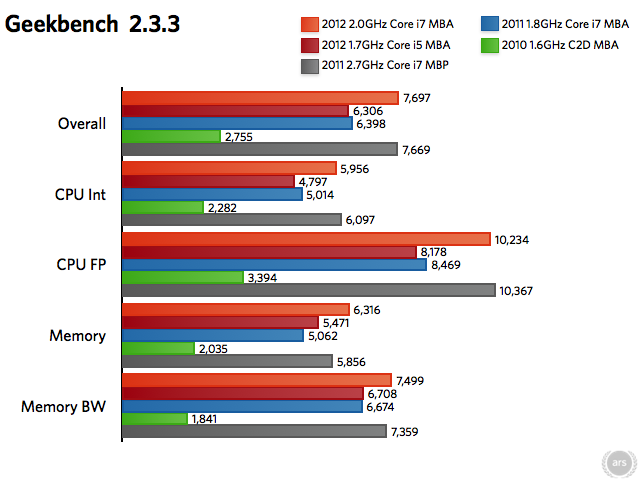
Longer bars are better.
When the MacBook Air first launched, it was basically a toy computer. Now you can buy a high-end MacBook Air that performs at about the same level as last year's MacBook Pro—ostensibly a "pro" machine.Comparing between the low-end and high-end 2012 MacBook Airs is trickier; there's not such a significant performance increase between the two. The BTO MacBook Air is only about 10 to 20 percent faster than the low-end version on most tests here. That's fine if you're happy to spend the money, but I'm not. If you own a high-end 2011 MacBook Air and you're looking to upgrade to the equivalent high-end machine of 2012, it's roughly the same as if I were to upgrade from my $999 2012 MacBook Air to the ~$1700 BTO MacBook Air from 2012. Is it really worth that extra $700 or so?
For this test, we also threw in some numbers from an early 2011 Core i7 MacBook Pro (13" running at 2.7GHz) because I wanted to make a brief point (nay, more of a marvel) about how far the MacBook Air has come. When the MacBook Air first launched in 2008, it was basically a toy computer for all but the lightest tasks. But now in 2012, you can buy a high-end MacBook Air that performs at about the same level as last year's MacBook Pro—ostensibly a "pro" machine. You do sacrifice some battery life when going from MacBook Pro to MacBook Air, but you also shed about 1.5 extra pounds of weight. The fact that this level of performance is capable of going from the MacBook Pro to the MacBook Air in a single year? Pretty cool.
Cinebench
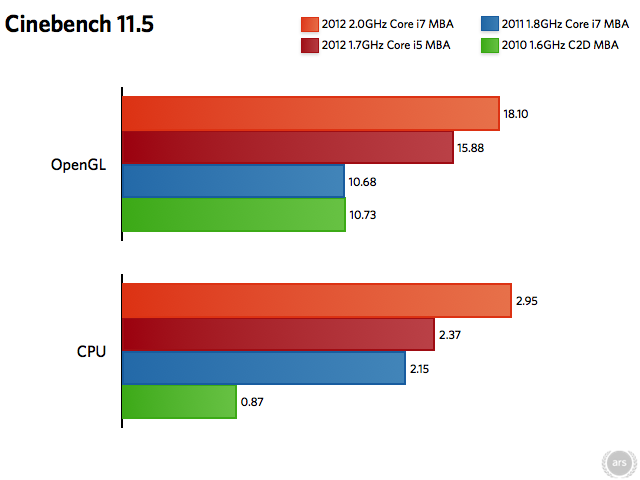
Longer bars are better.
The real change in performance came this year when Apple upgraded the Air's graphics again to Intel HD 4000. The change is noticeable—between 2011 and 2012, there's at least a 50 percent increase in frame rate, and possibly more. (The comparisons between the low-end and high-end models from 2012 are minimal and are likely attributed to statistical error; after all, they both have the same graphics cards). But whether you are upgrading from a 2010 or a 2011 MacBook Air model, buying any of the MacBook Airs from 2012 will get you a noticeable improvement in graphics.
Battery life
One of the major downsides to the MacBook Air compared to the MacBook Pro has always been its lackluster battery life. This is understandable, since there's very limited space inside the svelte machine for a bulky battery. Many users of modern (third-gen and up) MacBook Airs are used to getting somewhere between 2 and 4 hours of life. I often get about 2.5 to 3 hours on my 2010 MacBook Air while performing everyday functions like using the Web, Twitter, AIM, e-mail, listening to music, writing, and editing photos.Apple claims the latest MacBook Air can get up to 5 hours of wireless productivity and 30 days of standby time. If true, this would be close to double what I'm used to—it's no 8 hours that MacBook Pro users like to claim, but it's certainly better than 2.5 hours. From personal experience, Apple's advertised battery life for notebooks has been inching closer and closer to reality in recent years. The idea of a 5-hour MacBook Air might seem optimistic, but it is within the realm of possibility.
I performed two tests in order to see what the 2012 MacBook Air's battery life was like: one wireless productivity test and one video watching test. Each test was performed two times.
For the wireless productivity test, I turned off Bluetooth (I rarely use Bluetooth in my everyday life, so this was normal for me) but left WiFi on. I put the screen brightness on the third dot from the bottom end of the scale—longtime Ars readers remember when I used to use the lowest possible brightness, but I'm getting old now, so I need it a little brighter. I then proceeded to write the majority of this review, surf the Web, listen to Pandora in the browser (which does require the installation of Flash), and use apps like Adium, Twitter, Mail, MacJournal, and more. In short, I performed my regular, everyday activities. These would normally net me about 2.5 hours on my old Air.
And... I was satisfied with the results. The 2012 MacBook Air lasted for 4 hours and 45 minutes the first time, and almost exactly 5 hours the second time. For me, this was indeed almost twice what I'm used to.
For my video test, I tried to recreate what Iljitsch did in 2011 when he reviewed his MacBook Air, as well as what we used to do when Apple still included optical drives in their notebooks. The idea is to mimic being on an airplane. I not only turned off Bluetooth, I also turned off WiFi. (Even if you're not the type to watch movies on planes, turning off WiFi is a good idea so you avoid distractions and are able to milk the battery for as long as you can). I played a ripped movie in MP4 format in fullscreen mode, again at three brightness dots.
For these tests, I ended up getting 4.5 hours and 4 hours and 25 minutes—very similar results, and just slightly lower on average than my wireless productivity tests. These are close enough to Apple's advertised battery life that I feel comfortable saying it's accurate. Still, as always, keep in mind that battery testing is highly variable. Your own personal usage patterns will determine the reality of how much battery life you'll be able to get out of a machine at any given time.
MagSafe 2: because old MagSafe is old?

MagSafe 2 on the left, original MagSafe on the right.
The same applies if you own an Apple Cinema Display. On the upside, Apple does offer a $9.99 converter that will allow you to use older MagSafe connectors with your newer MacBook Air, but this was still one of the first annoyances that struck me right out of the box. I already had my 2010 MacBook Air’s charger plugged into the wall and went to plug it into the 2012 Air, only to remember that I couldn’t. Even if you don’t have a bunch of old MagSafe power adapters lying around or you don’t share adapters with a spouse or significant other, it may still be worth buying the $10 converter for emergency purposes (if you ever find yourself attending conferences for instance) or traveling in general. Strangers are usually pretty generous with sharing their power, and the old MagSafe connector is everywhere now that the general public has begun buying Apple’s notebooks en masse.
(Although Apple’s current Cinema Displays still hang onto the old MagSafe connector for now, Apple has begun including the converter for free).
USB 3.0
New in the latest MacBook Air is an upgrade to USB 3.0, primarily bringing faster data transfer speeds over the same old USB connector. (We wrote a brief history of USB 3.0’s evolution in 2009, which you can read here). USB 3.0 has been a long time in the making, and Mac users can now finally take advantage of the 5Gbps transfer rates afforded by USB 3.0’s “SuperSpeed” capabilities. It’s about time, too. USB 3.0 peripherals are becoming commonplace at retail electronics stores. I just convinced a friend before WWDC to buy a USB 3.0-capable pocket hard drive for use with his new MacBook Air that he would inevitably buy once they were announced—and it should complement the Air’s Thunderbolt port.The ports are backwards compatible with USB 2.0 devices, of course, so everything you already own should work fine with the new ports.
Change schmange
As we mentioned earlier, the basics of the 11" MacBook Air remain the same as before. Here’s a quick rundown of what didn’t get updated in the latest refresh:Display
Although some rumors suggested that the MacBook Air would get a display upgrade to a much-anticipated “retina” display (which did come to the MacBook Pro), it didn’t end up panning out for this round. The 11" MacBook Air’s display is largely the same as it has been for the last several generations, with its standard 1366x768 native resolution glossy screen with a plain metal bezel.
I’d really like a black bezel around the screen (a la MacBook Pro) instead of the metal bezel that Apple chooses to use on the Air. Otherwise, the display is what it is. I have been using essentially the same display on a mid-2010 MacBook Air for a couple years now, and it’s fine for my mobile needs (not to mention my wallet).
Thunderbolt

Bluetooth 4.0
Like Thunderbolt, Bluetooth support was upgraded to 4.0 in 2011. As such, it’s not new in the latest 2012 MacBook Air. It is worth acknowledging simply because Bluetooth has never been at the top of Apple’s priority list and it’s nice to have the latest version for once. As Iljitsch van Beijnum wrote last August:“But the new Airs come with Bluetooth 4.0, which adds a low power mode to Bluetooth—very useful to talk with wireless sensors and something that can compete with NFC (Near Field Communication) for certain applications. I'm thinking we're going to hear more about this once new iPhones are unveiled.”
Indeed, the iPhone 4S (unveiled in October of 2011) also has Bluetooth 4.0 support. But the MacBook Air’s Bluetooth support means it can communicate with a plethora of other devices in your office or home that might want to interface with a computer. Fitness monitors are the first things that come to mind—I’m a bit of a fitness gadget nerd—but the possibilities are only limited to the gadgets that can make use of Bluetooth.
WiFi
Again, some rumors had suggested the MacBook Air (as well as the MacBook Pro) might see a WiFi upgrade to 802.11ac, but that didn’t come to fruition. The MacBook Air continues to max out on 802.11n—like our review from last August, I saw mediocre wireless transfer rates in my condo of ~108Mbps (give or take about 20Mbps in either direction). For what it’s worth, I saw exactly the same numbers when option-clicking on the WiFi menu on my 2010 MacBook Pro (also 802.11n-capable). At the very least, things appear to be the same as they always were in recent years.But while this might have been more acceptable in 2010, users are beginning to get antsy in 2012—they want faster (and longer-range) WiFi. The lack of an update is likely to irritate some potential customers. Here’s to waiting for WiFi updates in 2013?
Ports

Keyboard
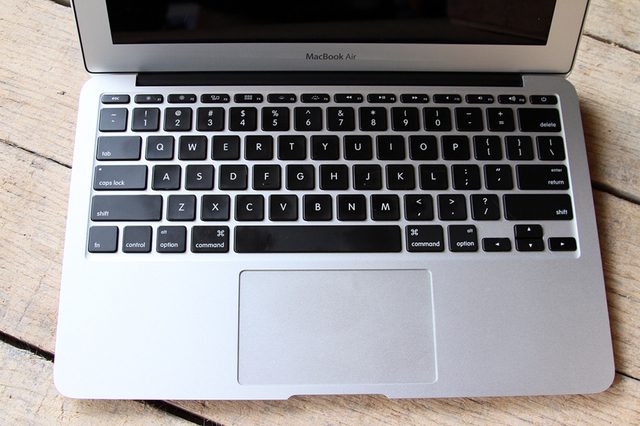
The 2012 MacBook Air's F-keys match those from the mid-2011 MacBook Air as well. There is no longer an eject key (what would we eject anyway?) next to the power key, and there are new buttons for things like Mission Control to replace the key for the Dashboard.