Jun 08,2012 2:03 am / Posted by Christine Smith to Video and Audio
Follow @Christi_smithe
Muziic is a YouTube Media Player to use YouTube as your music collection. It streams YouTube video and audio to your browser, desktop and mobile phones for free and legal. With Muziic, you can organize YouTube music into playlist and play like using media players such as Windows Media Player. Learn more about Muziic here >>
The speed to connect to internet is the limit in my opinion. If your internet connection is slow, it will be a bit of panic to listen to music - buffering will destroy all your music experience in Muziic. Therefore, it may be necessary to download YouTube video to MP3 to listen offline without any buffering. This is what we will talk about on this page. A powerful YouTube downloader named Wondershare AllMyTube would be used to download YouTube video on Muziic web player to computer.


Download YouTube Videos in Muziic to Computer
YouTube streams the videos in FLV (Flash Video) format. You could download the currently playing videos from Muziic web player to computer in 2 ways.1) Download button: After installed AllMyTube, a download button will added to any embedded YouTube video on a web page. Just click it to save YouTube video to computer.
2) Paste URL: Copy the YouTube video URL (show in the web browser address bar), and paste to AllMyTube to download YouTube video.
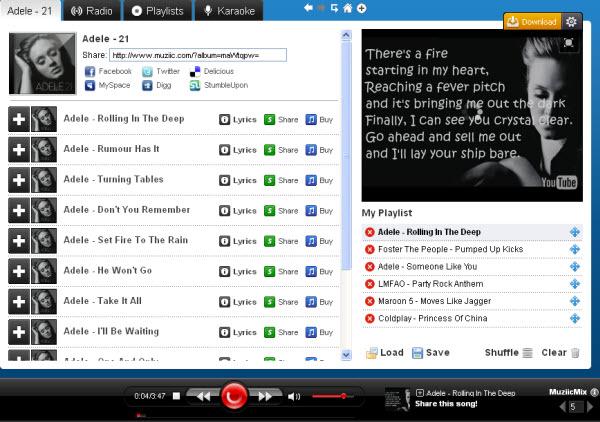
This YouTube web video downloader supports Internet Explorer, Firefox, and Chrome on Windows and Safari on Mac. On Windows, you may need to install corresponding plugin to get browser supported. Install the plugin in the menu bar Settings > Plugin.
Convert YouTube Video to MP3
AllMyTube downloads Muziic videos from YouTube to computer in the format of FLV. Then, depending on your needs, you can extract YouTube audio to MP3, or convert YouTube video to play on all popular mobile devices like iPod, iPhone, iPad, PSP, Zune, Creative Player, etc.To do so, go to Library tab, and select all videos you want to convert, and click Convert button. A conversion setting dialog will show up to select MP3 or other formats.
Muziic Download Tips
1. Before converting YouTube videos to MP3, click the Play button to check whether the video has been completely downloaded.
2. By Open Directory option in the right click menu, you can locate to the folder where the YouTube videos are saved.
3. Muziic also provides a desktop media player to listen online YouTube music or local music files. Download here.