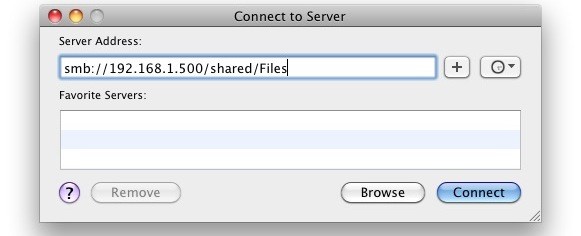Australia is in the dark ages when it comes to online video on demand services, with users tied to redundant cable TV subscriptions or forced to pay high prices for new content.
A taste of what Australians can expect when trying to access US video streaming sites.
US streaming giants Netflix and Hulu are pinnacles of video on demand. Both services have massive video libraries with extensive back catalogues of movies and TV, and movie release schedules that closely follow US cinemas. New TV shows are mostly added at the same time as they are broadcast on US cable TV.
Netflix broke new ground in February when it premiered
Lillyhammer, a series that it commissioned to show exclusively online. Hulu did the same with
Battleground. The fourth and final series of cult hit
Arrested Development will be released on Netflix next year with all 10 episodes available at the same time.
Netflix and Hulu Plus each cost just US$7.99 a month.
Visit
Netflix.com or
Hulu.com though, and you'll be presented with the error messages above — these services aren't available in Australia. The closest approximation Australians have is
Foxtel On Demand, at nearly 10 times the price of Hulu Plus or Netflix.
The state of playback
A week ago, Foxtel announced that it would offer its
On Demand TV show back catalogue to any subscriber with an Internet-connected
iQ or iQ HD set-top box. It’s a good move — more shows to watch, whenever customers want to watch them.
The service requires an Internet connection to the set-top box, though — instead of running through the Foxtel cable, it’s an IPTV service delivered independently through users’ home Internet. Unless the connection is a Foxtel-partner Telstra BigPond one, On Demand use counts toward the user’s monthly Internet quota.
On Demand is also available through Foxtel’s website, and has been
since October 2010. It’s also available via a
Xbox 360 app.
Like the iQ-based service, On Demand on the Web and Xbox is subscription-based, but here’s the problem — there’s no subscription purely for online. To use the On Demand website, you have to be a fully-fledged Foxtel customer with an installed cable connection and set-top box.
So, for example — If you don’t want to pay Foxtel’s $45 a month minimum, plus $16 for the Movies package, plus $10 per month for HD, plus a $150 one-off HD fee, plus a $100 setup fee, you’re not able to use the On Demand service to watch a show like
Game of Thrones.
TV on demand
Australia has recently undergone a music on demand epiphany, with
Rdio, Sony
Music Unlimited, Microsoft’s
Zune Music,
JB Hi-Fi Now and others streaming music tracks to thousands of users.
Spotify
also launched yesterday with plenty of fanfare, further democratising the market — unlike Rdio, it's got an entirely free ad-supported streaming service for PC and Mac users.
But where music is making leaps and bounds, TV on demand is a different story. At the moment, local IPTV-based video on demand is largely restricted to TV networks’ catch-up, as well as Foxtel and iTunes. There’s no subscription-based, all-you-can-eat service like Hulu Plus or Netflix in the US.
Here are
the free services we’ve got in Australia:
ABC iView —
online,
iPad,
iPhone soon, many Internet-connected TVs and Blu-ray players,
Xbox 360
SBS On Demand — online, some Internet-connected TVs and Blu-ray players,
Xbox 360
Channel Seven PLUS7 — online, some Internet-connected TVs and Blu-ray players
Channel Nine Ninemsn Video —
online,
Xbox 360
Channel TEN catch-up —
online,
Sony TVs
These are all run by the free-to-air networks, and only deliver the content that those networks have individually licenced — and not a great deal of that is popular international TV. The ABC runs some BBC content, and the commercial networks feature some US first-run TV like Revenge, Glee and Big Bang Theory. Release schedules are generally at least a week behind US TV, and are sometimes much slower.
Plenty of popular TV shows
aren’t available for free in Australia.
Game of Thrones and
Dexter, two of the most popular
and most-pirated shows in the US, are only broadcast on Foxtel’s Showcase cable TV channel. If you want to stream them here you’ll have to pay.
Here are Australia's pay-per-view or subscription-based IPTV services:
Foxtel On Demand — set-top box, online,
Xbox 360,
T-box
iTunes — PC/Mac, iPad, iPhone,
Apple TV
FetchTV — set-top box
on some broadband ISPs
BigPond TV — PC/Mac, mobile, some Internet-connected TVs,
Telstra T-Box
Quickflix: — PC/Mac,
iPad, iPhone
Foxtel On Demand requires a very expensive and redundant Foxtel cable subscription. FetchTV (at least $10 per month) and BigPond TV (at least $11 per month) don't really belong in this list, as they mostly stream traditional channels of content rather than supplying it on demand, and content is limited anyway. Quickflix has some TV series, but its focus is mainly on on demand movies.
Strangely enough, iTunes is
your best choice for watching international TV on demand, but prices are high: $2.99 an episode, or $3.49 for HD. Buying season passes usually garners a slight discount, but not much: the 22-episode series of
Revenge in HD costs a massive $71.99.
These choices aren't great. Two HD episodes of TV off iTunes in Australia could buy an entire month's subscription to Hulu or Netflix in the US. A month's Foxtel could pay for almost ten Hulu subscriptions.
There won’t be any new players on the market for the time being. Hulu is branching out internationally, but Australia’s not on the roadmap.
Five positions in Beijing, China have been advertised, to design and test a online video new service in that country. Search for any news of Australia and Netflix, and the closest you'll get is the
Baz Luhrmann film.
Movies on demand
Strangely, Australia does slightly better when it comes to watching movies online and on demand. The reason for that is Quickflix, a company which started out in the DVD rental by mail service but has now pioneered a local subscription-based movie streaming service.
Quickflix is the sole company that provides an unlimited, subscription-based movie service — but with the caveat that it’s only standard definition, and new release movies cost extra. Video is delivered in DVD resolution, but because it's streamed it's not nearly as detailed as watching a proper DVD, let alone a Blu-ray.
BigPond Movies on Demand, Foxtel and iTunes all offer SD and HD movies on demand, but none of them can offer them within a monthly subscription package — even Foxtel, which is a subscription service, charges a la carte for its Box Office movies. Prices are also high, no matter where you're watching:
Quickflix — $14.99 per month, unlimited SD (new releases cost $5.99, 48 hour rentals)
BigPond Movies on Demand — 48 hour rentals from $3.99 for SD, $6.99 for HD (higher for new releases)
Foxtel Box Office — 48 hour rentals for $5.50 (SD or HD depending on Foxtel package)
iTunes — 48 hour rentals from $3.99 for SD, $4.99 for HD (higher for new releases)
Buying just a couple of on-demand movies on any of these services could pay for a whole month of Hulu or Netflix. With prices this high, it's
no surprise that Australia is one of the largest pirates of TV shows and movies through BitTorrent.
So when will other companies follow the Quickflix or Spotify model, and finally offer Australians a truly unlimited approach to watching TV and HD movies online and on demand?
It's working out well for Hulu: the company's revenues grew 60 per cent in the last year, and it's adding subscribers at double the rate of 12 months ago. Netflix is
suffering the costs of international expansion, but it's got almost 24 million subscribers in the US — that's got to count for something.
GoodGearGuide has contacted Hulu, Netflix and HBO for comment on the companies’ Australian plans.