Mac OS X, Tips & Tricks - July 29th, 2011 - 5 Comments
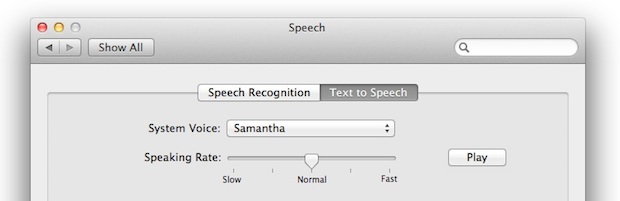
One of OS X Lion‘s many great new features are all the new high quality multi-lingual voices (here is how to add them yourself). If you went on a voice adding spree like I did, you may quickly realize that all these new voices take up a fair amount of disk space, each weighing in around 400 MB. On a large enough hard drive that isn’t too big of a deal, but I’m on a MacBook Air with 64 GB so 10 voices taking up 4.3 GB of space matters to me.
Delete Downloaded Voices from OS X 10.7 Lion
Using Finders great “Go to Folder” feature of Command+Shift+G enter the following path:
/System/Library/Speech/Voices/
You’ll see a list of voices, but notice they come in two formats: Voice and VoiceCompact, you can keep VoiceCompact because those are just the short samples, it’s the Voice.SpeechVoice you want to delete to remove the full voice.
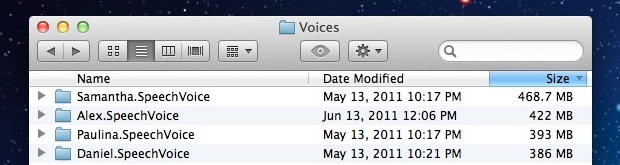
For a quick example we’ll get rid of Samantha – sorry Samantha, you sound lovely but you take up too much space – so we will be deleting Samantha.SpeechVoice. Select that folder and either drag it to the Trash or hit Command+Delete to place it there automatically. Because the voice files are contained in /System/ you will need to authenticate with the administrator password in order to delete the file, so type that in, then you can empty the Trash. No more Samantha!
Thanks to Marfil who left this little tip in our comments.
Related articles:
- How to Add New Voices to Mac OS X Lion
- Mac OS X Lion Adds Amazing New Text-to-Speech Voices – Listen to Samples
- Mac OS X Lion to Simplify Uninstalling of Apps with iOS-like Delete Function
- Delete an entire word with Option+Delete