My friend and colleague Drew, on Google Plus, asked: What did Google do to Picasa? It is now part of Google Plus but I can't figure out how to embed those photos on my blog like I used to be able to do. IT is not an option. Can anyone help me figure this out?
This caught my eye and it's an interesting puzzle, actually, because Google now apparently has two different faces to the same photo management core, one called Picasa (aka picasaweb.google.com) and one that's an underlying foundation of Google Plus. The latter I'll call Google Photos because I suspect that at some point that's what it'll be renamed if it even exists as a separate entity to Google Plus.
At this point in time, though, we're having to suffer through a tool that's evolving and not in entirely pleasant and easily understood ways. To wit: the embed code desired simply isn't available within the Google Plus photos interface and you'll have to go to the old Picasa interface to find it. Since the "Photos" link along the top of Google apps points to the new interface, not the old, one does wonder how long the URL picasaweb.google.com will hang around too.
The solution is to add features like "embed this photo" within the Photos interface, of course, and otherwise add features and capabilities to Google Photos so it matches what's already in Picasa, and I expect that's just a matter of time.
Meanwhile...
To upload a photo to Google Photos / Google Plus, simply click on the "Photos" link in the Google navigational bar on the top of your Gmail, Google Plus, Gtalk, Google Reader or similar app. On the resultant page look for this:
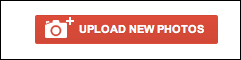
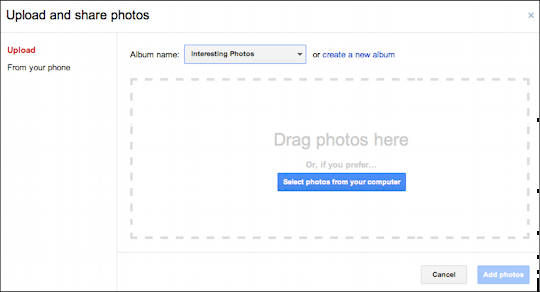
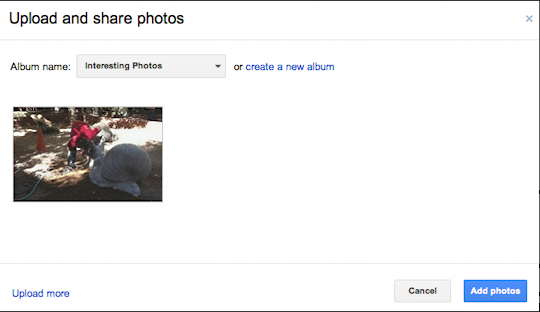

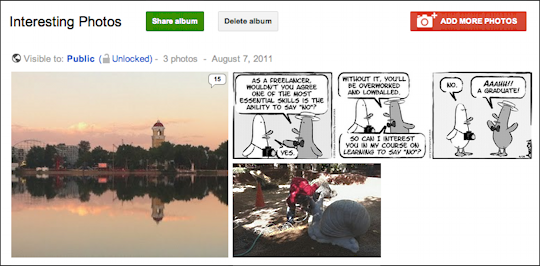
Or are we?
Turns out that if you go to the old Picasa interface -- click here: picasaweb.google.com -- you can indeed find all those long-lost links and additional helpful features!
Once I go to the Picasaweb interface, I see all my albums again:
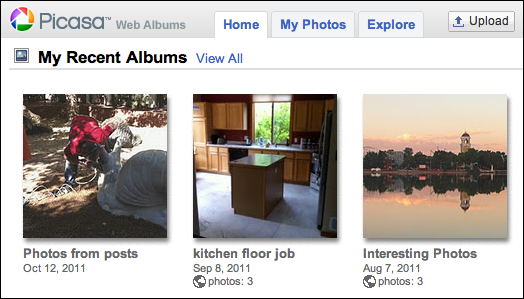
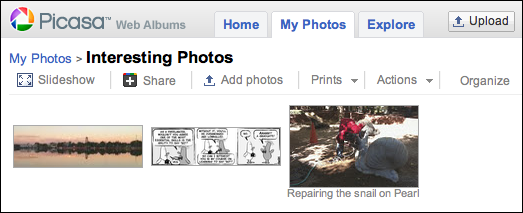
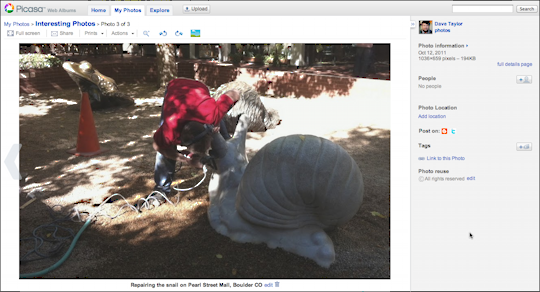
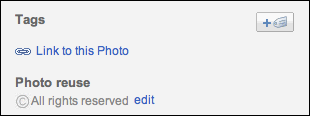
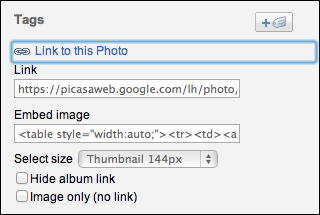
and the result:
At this point in time, though, we're having to suffer through a tool that's evolving and not in entirely pleasant and easily understood ways. To wit: the embed code desired simply isn't available within the Google Plus photos interface and you'll have to go to the old Picasa interface to find it. Since the "Photos" link along the top of Google apps points to the new interface, not the old, one does wonder how long the URL picasaweb.google.com will hang around too.
The solution is to add features like "embed this photo" within the Photos interface, of course, and otherwise add features and capabilities to Google Photos so it matches what's already in Picasa, and I expect that's just a matter of time.
Meanwhile...
To upload a photo to Google Photos / Google Plus, simply click on the "Photos" link in the Google navigational bar on the top of your Gmail, Google Plus, Gtalk, Google Reader or similar app. On the resultant page look for this:
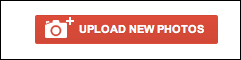
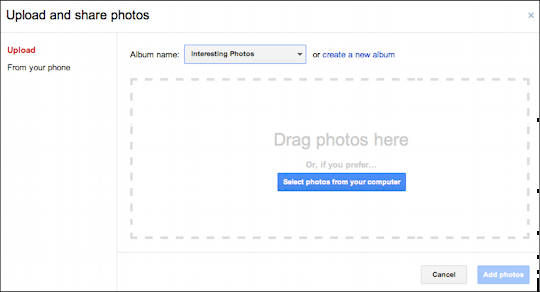
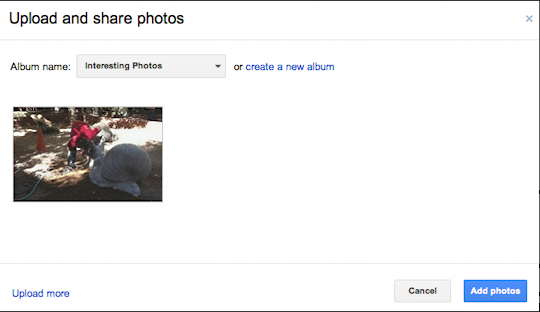

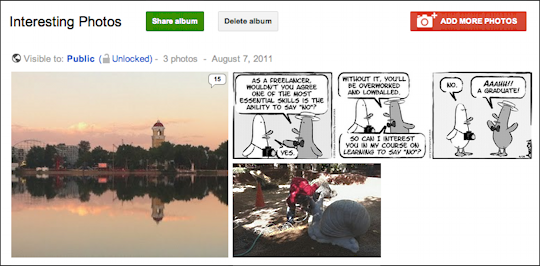
Or are we?
Turns out that if you go to the old Picasa interface -- click here: picasaweb.google.com -- you can indeed find all those long-lost links and additional helpful features!
Once I go to the Picasaweb interface, I see all my albums again:
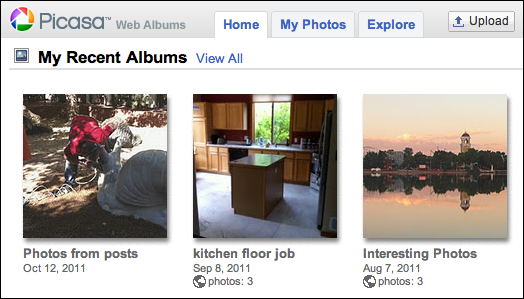
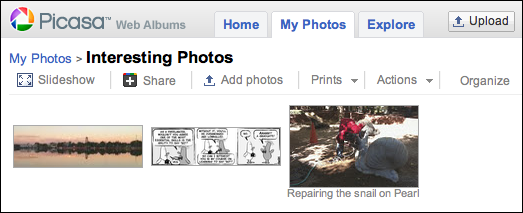
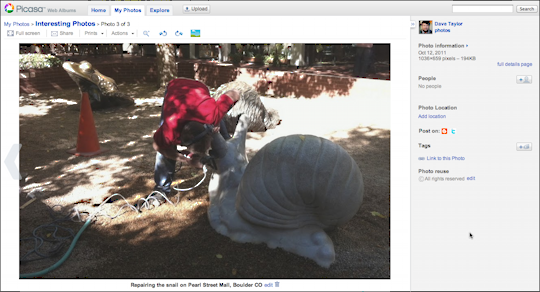
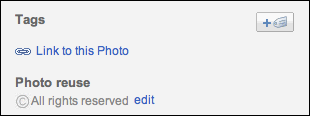
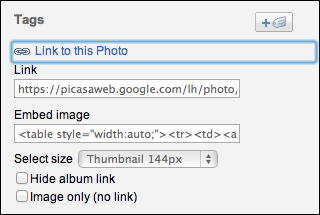
<table style="width:auto;"><tr><td><a href="https://picasaweb.google.com/lh/photo/1cQUFNYvf1X46fgniL1Y-g?feat=embedwebsite"><img src="https://lh6.googleusercontent.com/-Jsmi-veTrO8/TpXtvq36t9I/AAAAAAAAAaE/B5r3ng1OhRU/s400/pearl-street-snail.jpg" height="254" width="400" /></a></td></tr><tr><td style="font-family:arial,sans-serif; font-size:11px; text-align:right">From <a href="https://picasaweb.google.com/d1taylor/InterestingPhotos?authuser=0&feat=embedwebsite">Interesting Photos</a></td></tr></table>
and the result:
 |
| From Interesting Photos |